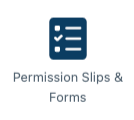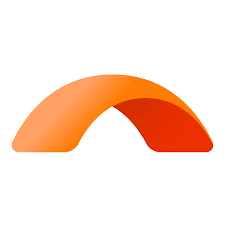This year we started using a product called SchoolBridge to communicate with parents and to allow you to notify us about your daughter’s attendance.
Currently, the absences@carmel.school.nz email address is still accessible to parents. We will be replacing this email address on Monday 29 May 2023 with an auto-response directing parents to SchoolBridge.
About SchoolBridge
SchoolBridge is a website that can be logged into from any device or you can log into the app version on your phone or tablet. SchoolBridge can also be accessed via the school website and then click on the parent portal. Please ensure you sign in using the email address that you receive all Carmel College communication from. If, at any stage, you forget your sign-in information you can request a Magic Sign-in code on both the website or app sign-in page.
Using SchoolBridge if your daughter is away or will be away
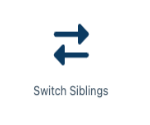
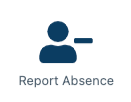
Request Student Representative Leave or Self-Interest Leave
This allows you to inform the school if you are taking a family holiday during school time or if your daughter has been selected to represent a sport that is not a school-based team. You will be asked to provide relevant documentation from the sporting organisation to support your request for representative leave. These are to be uploaded to the form in the appropriate box.
If your daughter is a senior student (Year 11-13) there is a link to a document that needs to be completed for all subjects. This ensures confirmation of assessment arrangements during the leave period.
Please see below for the relevant icons to complete the application.
On the SchoolBridge website, this icon takes you straight to the form to fill in for self-interest leave/representative leave.